Keyword research is the compass that guides SEO strategies.
Excel has been an indispensable tool for marketers, aiding in organizing, analyzing, and presenting keyword data.
Enter artificial intelligence (AI).
By blending traditional Excel formulas with AI insights, digital marketers can unlock an even more potent combination for superior SEO performance.
This comprehensive guide will explore the intersection of Excel’s proven efficiency and AI’s groundbreaking potential to enhance keyword research practices.
How marketers use Excel to help with keyword research
Traditionally, Excel has been an invaluable keyword research tool.
Its extensive features and functionalities have collected, analyzed, and visualized keyword data, providing insights that inform SEO strategies.
Data organization and analysis
Excel is an extremely versatile tool for handling and organizing large datasets.
We often have to deal with extensive keyword lists, and Excel allows you to easily sort, filter, categorize, and store this.
Excel formulas
Excel’s extensive range of formulas has been vital for keyword analysis, including:
- CONCATENATE for creating long-tail keyword variations.
- VLOOKUP or XLOOKUP for correlating keyword data.
- Conditional functions like COUNTIF or SUMIF for analyzing keyword trends.
Visualizing data
Excel’s charting and graphing tools help translate complex keyword data into easy-to-understand visual formats.
Bar graphs, pie charts, line graphs, or scatter plots can represent various keyword metrics like search volume trends, rankings, or competition levels.
Advanced features
More advanced Excel features like pivot tables are often used for more in-depth keyword analysis. They allow marketers to summarize, analyze, explore, and present a summary of their keyword data.
Scalability and flexibility
It doesn’t matter if you’re dealing with 100 keywords or 100,000 – Excel can handle it.
This scalability, combined with the ability to tailor the tool to your needs, has made Excel a go-to solution for keyword research.
How AI is making Excel more efficient and useful for keyword research
Despite its strengths, Excel does have a steep learning curve, and manual data processing can be time-consuming.
In these areas, the integration of AI can offer significant benefits.
We can automate and simplify many traditional Excel tasks and enjoy more intuitive data interaction through natural language processing.
So, let’s take a look at how AI can enhance your use of Excel for keyword research:
Automate routine tasks
AI can automate routine tasks such as data cleaning and preparation, reducing the amount of manual work involved.
For instance, AI could help identify and remove duplicates, split keyword strings into individual words, or even group keywords based on certain criteria. This can drastically speed up the initial stages of keyword research.
Natural language processing (NLP)
AI models like ChatGPT use NLP, which allows users to interact with data using everyday language.
This can make data analysis more intuitive and accessible, even for those with limited knowledge of complex Excel formulas.
Large dataset handling
While Excel can handle large datasets, AI can process vast amounts of data at a far more rapid pace.
This is particularly useful in keyword research, where we may deal with huge lists of potential keywords.
Predictive analysis and insights
AI can offer predictive insights based on existing data, which is not typically achievable with traditional Excel functions.
For instance, based on historical data, AI could predict future keyword trends or suggest potential high-performing keywords.
Personalization and learning
AI can learn from user interactions and adapt to individual user needs over time, providing a personalized experience.
This could manifest in various ways in keyword research, from remembering frequently used data manipulations to tailoring keyword suggestions based on past user preferences.
Data visualization support
While AI might not directly create graphs or charts as Excel does, it can suggest the most effective ways to visualize data.
It can guide users in choosing the right type of chart or graph based on the nature of their data and the insights they seek.
Enhanced decision-making
By offering a new layer of insights, AI can support and enhance decision-making in keyword research. By swiftly processing and analyzing data, AI can help identify patterns, trends, and correlations that may not be immediately evident in raw data.
AI doesn’t replace Excel, it enhances it
AI doesn’t replace Excel in keyword research; it supplements and enhances its capabilities.
By bringing together the robust functionality of Excel and the smart processing power of AI, marketers can conduct keyword research more efficiently, effectively, and in an informed manner.
Keyword grouping
Keyword grouping involves bundling similar or related keywords together. Many benefits are associated with this, including:
- Optimized content strategy: Keyword grouping allows you to create targeted content for each group. This improves relevance and, consequently, search engine rankings.
- Increased user engagement: Grouping similar keywords together can result in content that addresses a wider range of user queries, increasing engagement.
- Enhanced PPC performance: For PPC campaigns, keyword grouping can lead to higher click-through and conversion rates as ads become more targeted and relevant.
With its versatile toolset, Excel can facilitate the keyword grouping process. Below, we’ll look at some Excel strategies you can use to group keywords and some ways AI can enhance this.
Remove duplicates
Duplicate keywords can create unnecessary noise in your data and divert your attention from unique keywords that might be more profitable.
Some of the reasons why you should remove duplicates include:
- Data cleansing: By eliminating duplicates, you ensure your data is clean, accurate, and ready for analysis. This can help prevent skewed results or misguided strategies caused by redundant information.
- Efficient resource allocation: Removing duplicates lets you focus your resources on unique keywords, making your SEO and PPC campaigns more efficient and cost-effective.
- Avoiding keyword cannibalization: Duplicate keywords can lead to keyword cannibalization, where different pages on your site compete against each other for ranking. You can avoid this issue by eliminating duplicate keywords and ensuring each page has a unique focus.
Combining AI and Excel can create a more efficient process for handling duplicate data in keyword research.
Let’s delve into how this can be achieved:
In Excel, you would use the “Remove Duplicates” function to eliminate any duplicate entries in your list of keywords. For example:
- Select your range of data.
- Go to the Data tab, and click on “Remove Duplicates.”
- In the pop-up box, ensure all columns you want to be considered are checked, then click OK.
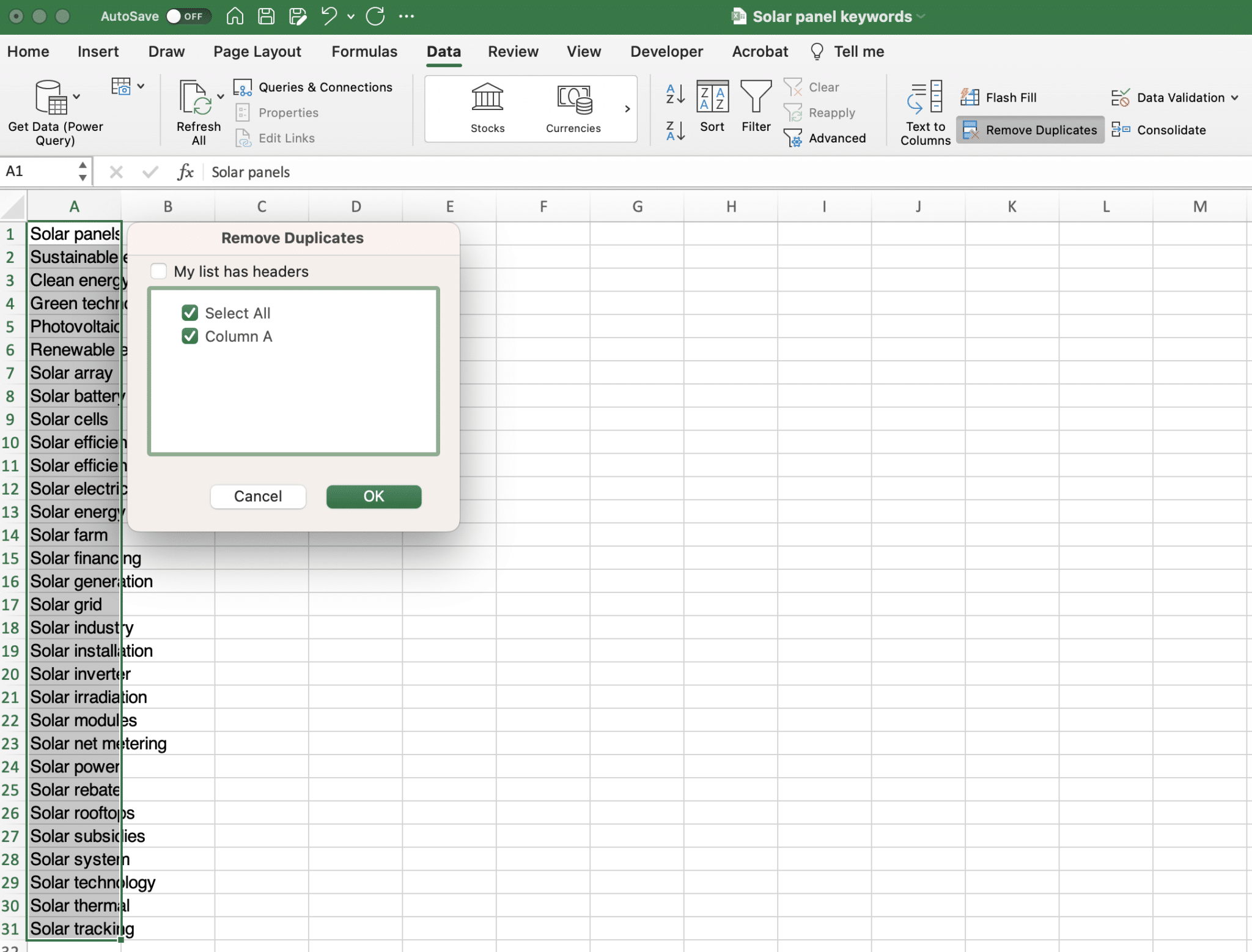
While this process is straightforward, it requires manual execution and does not prevent duplicates from being reintroduced into the dataset in the future.
Additionally, if you’re working with a large dataset, it might be long-winded to keep scanning for duplicates, particularly if you’re constantly adding new data.
This is where AI can enhance the process. An AI tool can be used with Excel to automate and streamline detecting and removing duplicates.
For example, you could use ChatGPT to develop a script that automatically runs the “Remove Duplicates” function in Excel at set intervals or when new data is added.
The AI model could also cross-check new data against existing data for duplicates before it’s even entered into Excel.
Here’s a hypothetical interaction you might have with the AI:
- “I have a new list of keywords. Can you check these against my existing list in Excel and identify any duplicates?”
After the AI has identified duplicates, you might ask:
- “Remove the duplicates from this list.”
By offloading the task of duplicate identification and removal to AI, you can save time, reduce errors, and ensure that your Excel dataset remains clean and duplicate-free.
Remember, AI does not replace the function of Excel in this scenario, but instead, it enhances Excel’s capabilities and optimizes the process, making your keyword research more efficient and reliable.
Text filters
Excel’s “text filters” feature is another tool that aids keyword grouping. You can filter your keyword list based on certain phrases or text to create more refined and targeted keyword groups.
Some reasons why it makes sense to use text filters include:
- Efficient keyword classification: When you filter your keywords based on specific text or phrases, you can easily categorize them into relevant groups. This is much quicker and more efficient than manually sorting through each keyword.
- Enhanced data analysis: Text filters can also enhance your data analysis. For example, by filtering for keywords that include a specific term, you can quickly analyze how that term performs across different keyword groups.
- Adaptability to changing SEO terms: Your keyword strategy must adapt as search engine algorithms and user behaviors evolve. Text filters allow you to quickly and easily modify your keyword groups to align with these changes.
We’ll use an example to delve a bit deeper. Let’s say you have a large list of keywords and want to filter out only those that contain a specific term. We’ll use the term “vegan” for the sake of this example.
In Excel, you can use the text filters option with the following steps:
- Click on the filter arrow in the column’s header containing your keywords.
- Under Filter, you’ll see options like ‘equals,’ ‘does not equal,’ ‘contains,’ etc.
- Choose the relevant option (e.g., ‘contains’) and then input the specific term you’re looking for (i.e., ‘vegan’).
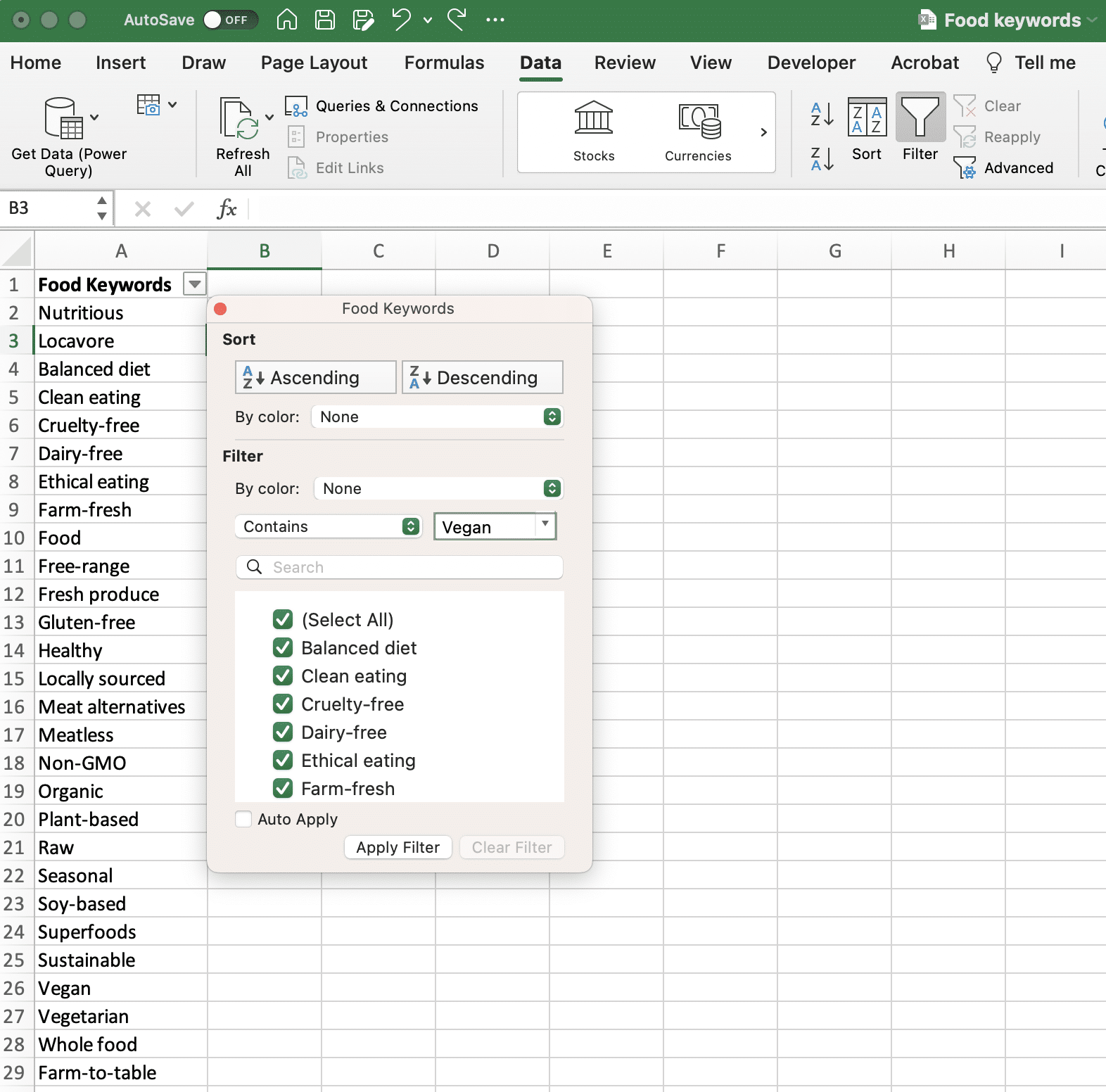
If you need a more advanced text filter, Excel offers functions like FIND, SEARCH and FILTER, which can be used with conditions in formulas.
So, if you want to filter your list of keywords so it only shows keywords that contain the word “vegan,” you could use a formula like this (assuming your keywords are in column A):
=FILTER(A:A, ISNUMBER(SEARCH("vegan", A:A)))
This formula will return a list of keywords from column A that include the word “vegan.”
With AI, you can make this process more interactive and efficient. Rather than manually applying filters each time, you can use natural language to ask the AI to apply them.
For instance, you could ask the AI:
- “Filter the keywords in my Excel file that contain the term ‘vegan.'”
Through a connected API, the AI could execute the task and return a filtered list of keywords.
In addition, AI could add a layer of complexity to text filters that Excel alone can’t achieve.
For example, you could ask the AI to filter keywords that are semantically related to a certain term, not just those that contain the term.
By integrating AI’s capabilities with Excel’s robust functionality, you can streamline your keyword research process and extract more nuanced insights from your data.
Preparing and cleaning the data
Data preparation and cleaning is a vital step in any data-driven task, and Excel provides various functions to help in this regard.
Below, we'll outline how some of these functions can be used and some AI prompts to enhance the process.
CONCATENATE
In keyword research, the CONCATENATE function in Excel is often used to create new keyword combinations, typically for long-tail keywords.
For instance, suppose you have a seed keyword "vegan recipes."
You might have a list of descriptive terms in a separate column like "easy," "quick," "healthy," "for beginners," etc. To generate new keyword combinations, you can use the CONCATENATE function:
=CONCATENATE(A2, " ", B2)
Here, A2 is your seed keyword ("vegan recipes"), and B2 is one of your descriptors ("easy"). The function will result in "vegan recipes easy."
You can drag the fill handle down to apply this function to your entire list, creating multiple long-tail keywords.
How to enhance this with AI
While the CONCATENATE function in Excel can help generate new keyword combinations, it does have limitations. It's manual, and the resulting keyword combinations depend entirely on your pre-set descriptors.
AI can significantly enhance this process, allowing for more diverse, creative, and contextually relevant keyword combinations.
Instead of relying on a fixed list of descriptors, an AI model can generate a variety of additional terms or phrases based on the context of your seed keyword.
For example, you might ask the AI:
- "Generate long-tail keyword combinations based on the seed keyword 'vegan recipes.'"
The AI could then provide a variety of combinations that might not have been in your original list of descriptors, like "vegan recipes for meal prep," "high-protein vegan recipes," "gluten-free, vegan recipes," and so on.
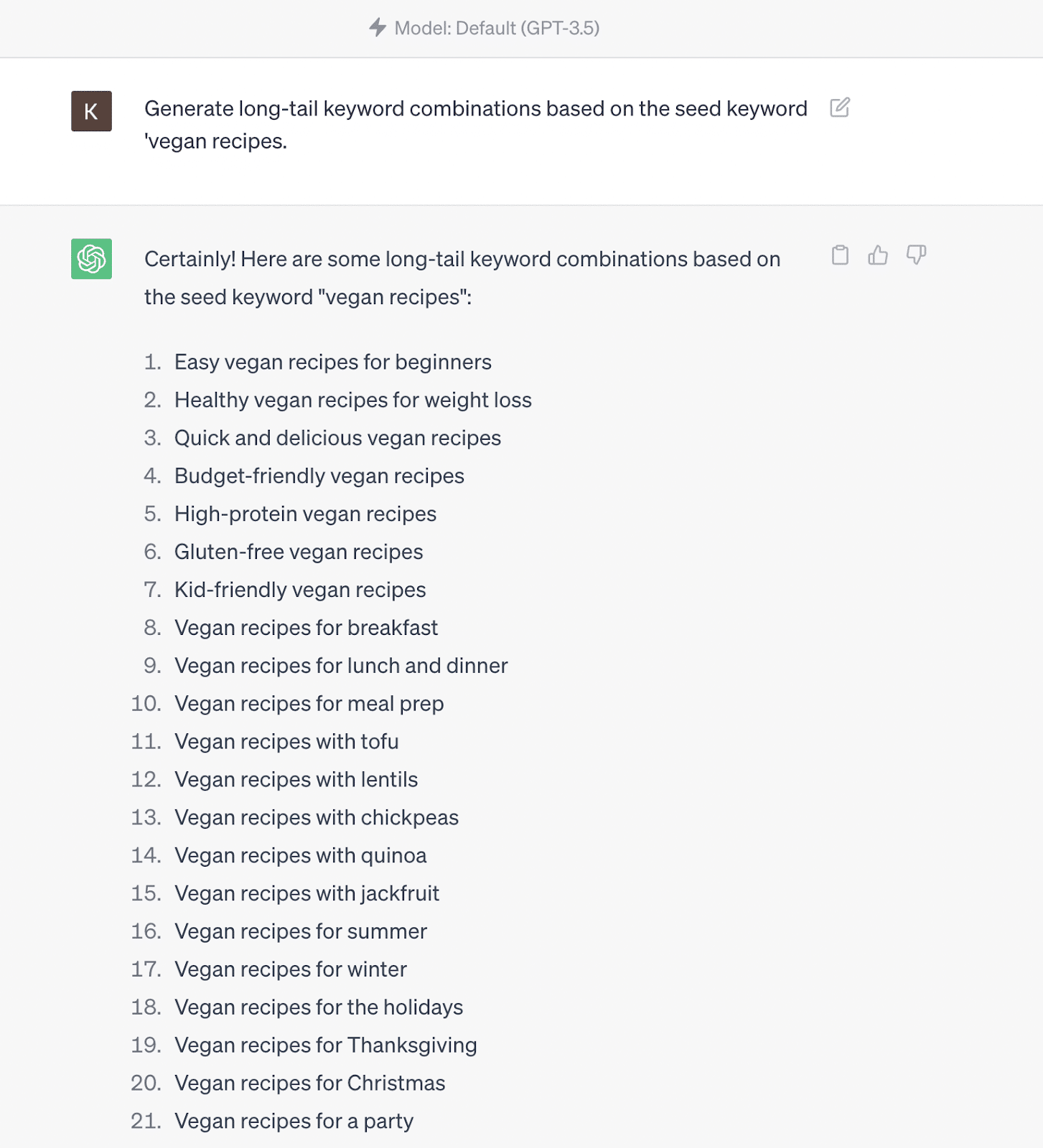
AI can even go beyond simple concatenation. Its understanding of language and context can help generate questions people might ask, such as "How to make easy vegan recipes" or "What are some quick vegan recipes for breakfast."
These long-tail keywords often reflect how people naturally search, and targeting these in your SEO strategy can improve your site's visibility and relevance.
It's important to note that AI isn't replacing Excel's CONCATENATE function but is enhancing it, providing more nuanced, diverse, and natural language-based keyword combinations.
SEARCH function
The SEARCH function in Excel can be useful in keyword research for finding the presence and position of a specific keyword or phrase within a cell.
For example, if you want to identify whether the keyword "chocolate" is present in your list of long-tail keywords, you might use the SEARCH function as follows:
=SEARCH("chocolate", A2)
In this case, "chocolate" is the text you are searching for, and A2 is the cell where you search.
The function will return the starting position of the first instance of "chocolate" within the cell or an error if the text is not found.
This is an effective way to filter or classify your keyword list based on the presence of certain terms, helping you to target your SEO efforts better.
How to enhance this with AI
While the SEARCH function is quite useful, it has its limitations. It's case-insensitive and cannot comprehend the context, synonyms, or semantic meaning.
An AI model like ChatGPT can understand the context, recognize synonyms, and even understand semantically similar words.
For example, if you ask the AI:
- "Identify keywords from my list that are related to 'chocolate.'"
The AI could return keywords that not only contain the term "chocolate" but also those that include terms like "cocoa," "dark chocolate," "milk chocolate," "choc," etc., all of which may be relevant to your search intent but would be missed by Excel's SEARCH function.
ISNUMBER function
In keyword research, the ISNUMBER function in Excel is combined with other functions like SEARCH to validate if a specific keyword or term is present in a text string.
For example, suppose you have a list of keyword phrases in Column A and want to identify if the term "mountain bikes" appears in any of those phrases. You could use the following:
=IF(ISNUMBER(SEARCH("mountain bikes," A:A)), "Yes," "No")
This formula will return Yes if "mountain bikes" is found within column A and No if not.

How to enhance this with AI
The ISNUMBER/SEARCH function combination is a powerful tool in Excel for keyword research. However, it is limited to exact phrase matches and does not consider the variations in how people might search for the same concept.
Integrating AI can make this process more flexible and comprehensive. An AI model like ChatGPT will recognize the exact phrase "mountain bikes" and relevant variations or synonyms, like "mountain bicycles," "off-road bikes," etc.
AI can be used to identify these variations in your keyword dataset and provide you with a more inclusive list of cells containing not just the exact match but also contextually relevant phrases.
MATCH function
The MATCH function in Excel can be handy in keyword research for identifying the position of a specific keyword in your list.
For example, you might use:
=MATCH("road trip", A1:A100, 0)
This formula will return the relative "road trip" position in the range A1:A100.
How to enhance this with AI
While the MATCH function is useful, it only returns the first match it encounters. AI could scan the entire dataset and return all instances of the keyword, providing a comprehensive view of where and how often the keyword appears.
For instance, you could ask the AI:
- "Find all instances of 'road trip' in my keyword dataset."
The AI could then return a list of positions or even the actual keywords/phrases that contain 'road trip', providing more context and understanding of your data.
The AI could also understand variations and synonyms of the keyword, providing even more in-depth analysis.
By leveraging AI's natural language understanding capabilities, you can extract more from your keyword research data and develop a more robust SEO strategy.
INDEX function
The INDEX function in Excel is often used in keyword research when extracting a specific keyword from your list based on its relative position.
For instance, you might use:
=INDEX(A1:A100, 15)
This formula will return the 15th keyword in the range A1:A100.
How to enhance this with AI
The traditional INDEX function is limited in its utility, as it only provides the keyword at a specific position. With AI, you can add layers of context and deeper understanding to your analysis.
For example, you might ask the AI:
- "Provide synonyms for the 15th keyword in my dataset"
Or…
- "What are some related search queries for the 15th keyword in my dataset?"
The AI could then return a list of synonyms or related search queries, providing a more thorough understanding of your keyword landscape.
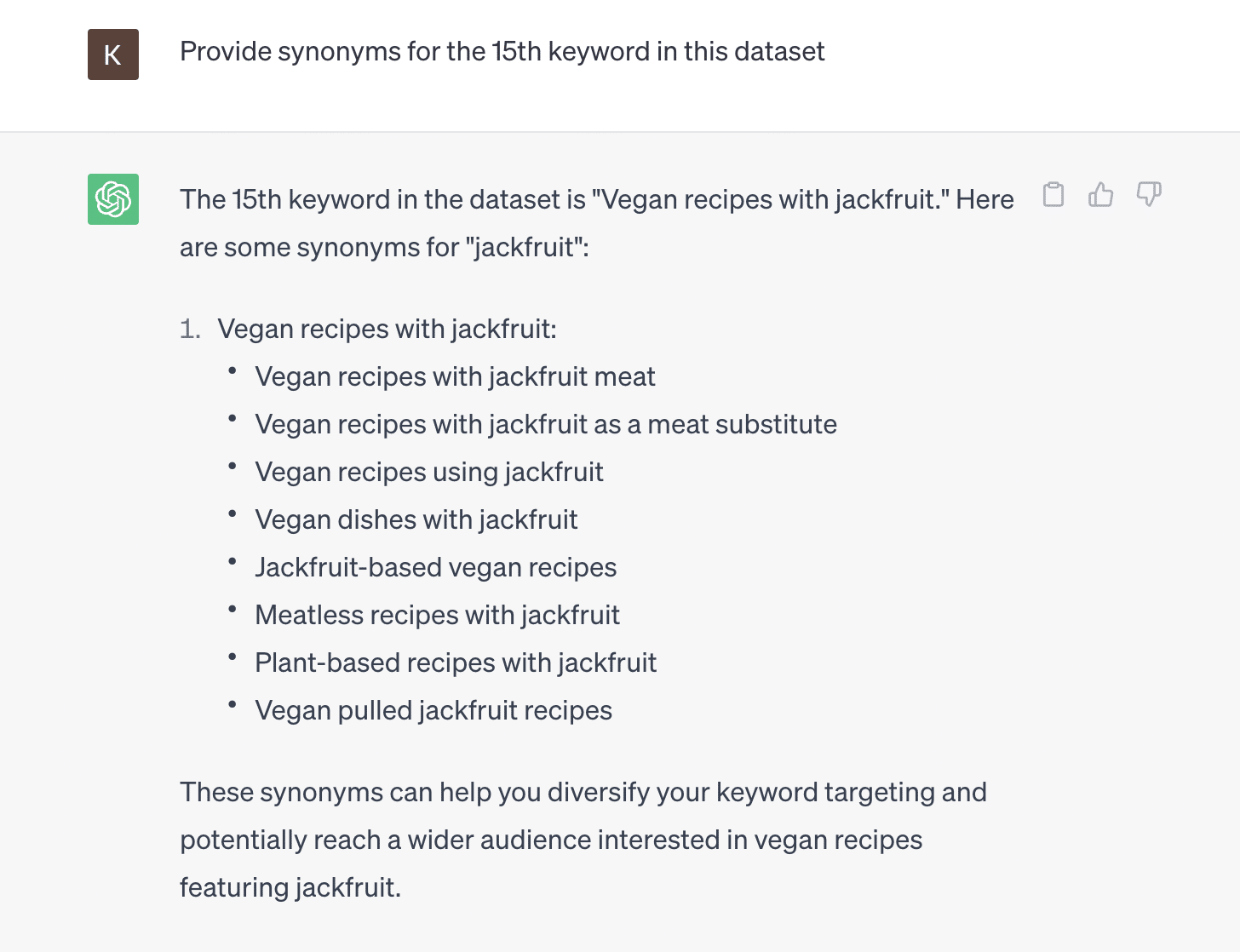
In this way, AI can help you derive more valuable insights from your keyword data, potentially leading to more effective SEO strategies and campaigns.
With XLOOKUP
In keyword research, the XLOOKUP function can be a powerful tool for finding a specific keyword and returning its associated value.
For example, you could use it to find the search volume for a keyword:
=XLOOKUP("summer vacation", A2:A100, B2:B100)
This formula will look for "summer vacation" in the range A2:A100 and return its corresponding search volume from the range B2:B100.
How to enhance this with AI
While XLOOKUP is a very useful function in Excel, it's limited to exact matches. With AI, you could ask, "What is the search volume for search queries similar to 'summer vacation'?"
The AI could then return the search volumes for not only 'summer vacation', but also for similar search queries like 'summer holidays', 'summer getaways', etc.
This can give you a broader picture of the search volumes for a range of related keywords rather than just the exact match, which could be instrumental in shaping your SEO strategies.
Preventing false matches
In Excel, preventing false matches when looking up or matching keywords is often achieved through careful data cleaning and formatting and using the right functions and formula syntax.
This requires combining techniques, as no single formula can prevent all possible false matches. A common strategy is to use stricter criteria in your Excel functions and to clean and normalize your data before performing lookups or matches.
For example, suppose you have a list of keywords, and you want to find the position of the exact match of "road trip" using the MATCH function, preventing false positives like "business trip" or "round trip." You might use the exact match mode of the function like so:
=MATCH("road trip", A1:A100, 0)
In this formula, the third parameter, "0", looks for an exact match. Therefore, "business trip" or "round trip" would not be a match.
If you want to exclude multiple specific phrases or words from appearing in your keyword research, you might use a combination of functions like IF, ISERROR, and SEARCH.
For example, to exclude "business trip" and "round trip" from your search results, you might use:
=IF(ISERROR(SEARCH("business trip", A1)) + ISERROR(SEARCH("round trip", A1)), A1, "Excluded")
This formula checks each cell in A1:A100. If "business trip" or "round trip" is found in the cell, it returns "Excluded." Otherwise, it returns the content of the cell.
How to enhance this with AI
Preventing false matches can be greatly enhanced with AI, as AI models can understand the context and semantics of words. For example, you could ask the AI:
- "Find instances of 'road trip' in my keyword dataset, excluding 'business trip' and 'round trip.'"
The AI could then provide a list of keyword phrases containing 'road trip' but not 'business trip' or 'round trip,' effectively preventing these false matches.
By leveraging AI's capability of understanding context, you can reduce the risk of false matches and improve the accuracy of your keyword research and analysis.
VLOOKUP
In keyword research, the VLOOKUP function is used when finding specific information associated with a particular keyword from a different column.
For example, if you have a list of keywords in column A and their corresponding search volumes in column B, you can use the VLOOKUP function to find the search volume of a specific keyword.
Here's how it would look:
=VLOOKUP("mountain trek", A2:B100, 2, FALSE)
In this example, "mountain trek" is the keyword we're looking up, A2:B100 is the table array where the keyword and search volumes are stored, 2 is the column index number where the search volumes are found, and FALSE indicates we want an exact match.
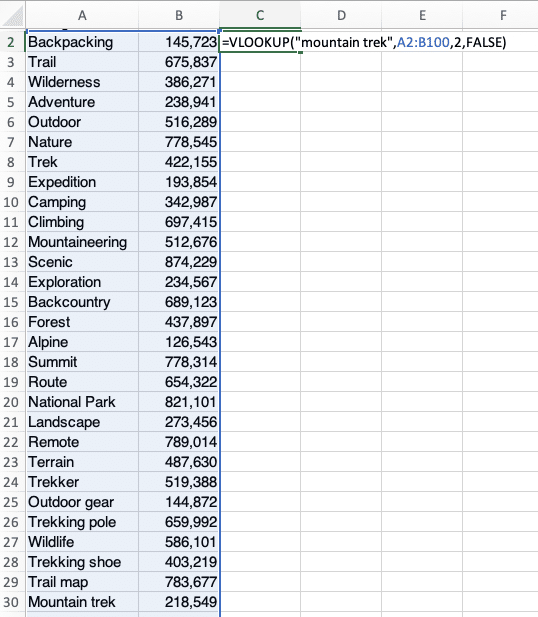
How to enhance this with AI
While VLOOKUP is an effective tool, AI can bring a new level of understanding to your keyword research.
Instead of simply returning the search volume of an exact keyword match, AI can understand keywords' context and semantic similarity.
For example, you might request:
- "Find search volumes for keywords similar to 'mountain trek' in my dataset."
The AI could then scan your dataset and return the search volume for 'mountain trek' and related keywords such as 'hill hike', 'mountain hike', and 'mountain expedition'.
This AI-enhanced method could give you a broader view of your potential keyword landscape, helping you identify opportunities you might miss with traditional Excel methods.
SUMIF and AVERAGEIF
The SUMIF and AVERAGEIF functions in Excel can be helpful in keyword research when you want to calculate the sum or average of values that meet a certain condition.
For example, you could use these functions to find the total or average search volume for related keywords.
Here's how you might use SUMIF:
=SUMIF(A2:A100, "*retreat*", B2:B100)
This formula sums the values in B2:B100 (search volumes) where the corresponding cell in A2:A100 contains "retreat."
And here's how you might use AVERAGEIF:
=AVERAGEIF(A2:A100, "*retreat*", B2:B100)
This formula calculates the average values in B2:B100 where the corresponding cell in A2:A100 contains "retreat."
How to enhance this with AI
AI can extend the utility of these functions by providing a more context-aware interpretation of your keyword data.
For instance, instead of just looking for keywords containing "retreat," the AI could understand and include synonyms or related terms, like 'resort,' ‘sanctuary,’ and 'haven,' in calculating the sum or average.
An example AI prompt might be:
- "Calculate the combined search volumes for keywords in my dataset related to ‘retreat.'"
AI could then provide a sum or average that includes all contextually related keywords, giving you a more comprehensive understanding of your data and helping inform your SEO strategy.
Combining AI with traditional Excel methods can achieve a deeper, more nuanced analysis of your keyword research data.
Generating graphs
Graphical representation of data plays a crucial role in keyword research, providing visual insights that make understanding trends, comparisons, and patterns easier and more intuitive.
With its diverse chart types, Excel is an incredibly powerful tool for creating these visualizations.
From bar graphs that compare keyword volumes to line graphs that track keyword performance over time, graphs can transform raw data into valuable insights.
However, preparing the data and choosing the right graph can be complex and time-consuming. This is where AI can step in.
Let's look at a few examples of how AI could improve graph generation in Excel for keyword research:
Data processing and preparation
Before even creating a graph, AI can help you prepare and refine your data.
For instance, an AI model could help identify and remove outliers or irrelevant keywords from your dataset.
This could be achieved through natural language understanding capabilities that allow the AI to comprehend the semantic similarity of different keywords.
An example AI prompt might be:
- "Identify and exclude unrelated keywords in my dataset related to 'mountain hiking.'"
The AI can then remove keywords that don't fit into this context, helping to ensure your data is more relevant before it's visualized.
Pattern and trend identification
AI can help identify significant patterns and trends in your data that you might miss with manual analysis.
For example, an AI could be used to predict future trends based on your existing keyword data, and these predictions could then be included in your Excel graphs.
An AI prompt for this could be:
- "Based on my historical keyword data, predict the trending keywords for the next quarter."
You can then include these trends in your Excel graphs for a future-facing view.
Excel and AI: Better together
It's clear that Excel and AI have significant roles in modern keyword research.
Excel's comprehensive range of functions and formulas allows for detailed data manipulation, while its graphing capabilities provide clear, concise visualizations of keyword trends and comparisons.
Meanwhile, AI models like ChatGPT are revolutionizing how we interact with data. Their ability to handle large datasets and natural language understanding streamlines the keyword research process.
AI tools can make the process more efficient and user-friendly, from cleaning and preparing data, searching and grouping keywords, and providing visual insights through graph generation.
However, these tools don't replace each other but complement each other exceptionally well. Combining Excel's robust data handling and visualization capabilities with an AI model's intuitive, interactive interface results in a potent blend that enhances keyword research outcomes.
In this age of data-driven decision-making, integrating AI with your traditional tools is not just an upgrade– it's a necessary step toward gaining a competitive edge.
While AI can't perform every function or replace every aspect of Excel, the additional value it provides can't be understated.
And as AI technology continues to evolve and improve, we can only expect its role in data analysis and keyword research to become even more significant.
Remember, the ultimate goal is to use these tools to inform your SEO strategy, create relevant content, and reach your target audience effectively. In the confluence of Excel and AI, there's a potent force waiting to propel your digital marketing efforts to new heights.
The post How to combine Excel and AI for keyword research appeared first on Search Engine Land.
from Search Engine Land https://ift.tt/eq2lZvQ
via IFTTT
No comments:
Post a Comment